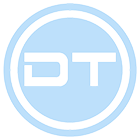- Joined
- Jan 1, 2011
- Messages
- 1,365
- Reaction score
- 423
BG: Здравейте. Реших да направя един наистина подробен урок,за това "Как да си направите" или по скоро настроите вашите сървърни файлове за MuOnline. (Урока е направен за 97d+99i) За целта ще ви трябват Сървърни Файлове и програмата Microsoft SQL Server
!!!ВНИМАНИЕ!!! В урока е показано само как се настройват,не е показано как се правят базите данни и ODBCтата. Това може да видите в следващият урок.
EN: Hi there. I decided to do a really detailed tutorial for "How to make" or how set up your Server Files for MuOnline. (The tutorial is designed for 97d +99i) You will need Server Files and the application Microsoft SQL Server
!!!WARNING!!! In this guide isn't shown how to make databases or ODBC. This you can see in the next guide.
!!!ВНИМАНИЕ!!! В урока е показано само как се настройват,не е показано как се правят базите данни и ODBCтата. Това може да видите в следващият урок.
EN: Hi there. I decided to do a really detailed tutorial for "How to make" or how set up your Server Files for MuOnline. (The tutorial is designed for 97d +99i) You will need Server Files and the application Microsoft SQL Server
!!!WARNING!!! In this guide isn't shown how to make databases or ODBC. This you can see in the next guide.
За българите,четете черният текст.
If you dont know Bulgarian read the red text.
If you dont know Bulgarian read the red text.
1. Теглите някои сървърни файлове,лично аз препоръчвам тези -> DarksTeam MuServer 97d99i Beta 38 - Marry, Quest System & Sky Event! - DarksTeam Forum
1. You need to download Server Files. I recommend you this Server Files -> DarksTeam MuServer 97d99i Beta 38 - Marry, Quest System & Sky Event! - DarksTeam Forum
2. Направете папка "MuServer" без кавичките в локален диск D
2. Make folder named "MuServer" without the quotes in Local Disk D
3. Слагате сървърните файлове вътре
3. Extract the Server Files in the folder
BG: Завършихме първа част. Сега трябва да сменим всички ИПта и СЯЛ Пароли.
EN: We are done with 1st part. Now we need to change all IPs and SQL Passwords.
4. Влезте в папката "Data"
4. Open the folder named "Data"
5. Отворете файла "commonserver.cfg"
5. Open the file "commonserver.cfg"
6. Заместете всички ИПта "127.0.0.1" с вашето (ако не го знаете,може да си го видите от What Is My IP - Shows Your IP Address) и запазете файла
6. Replace all IPs "127.0.0.1" with yours (if you dont know it check it here What Is My IP - Shows Your IP Address) and save the file
7. Отворете файла "IpList.dat" и заместете "127.0.0.1" с вашето ИП,но без да махате кавичките.
7. Open the file "IpList.dat" and replace "127.0.0.1" with your IP but without removing the quotes
8. Сега отворете папката "lang" тя също се намира в папката "Data"
8. Now open the folder named "lang" she is in the folder "Data" too
9. Сега отворете папката "kor"
9. Now open the folder named "kor"
10. Сега отворете файла "commonloc.cfg"
10. Now open the file "commonloc.cfg"
11. Заместете 127.0.0.1 с вашето ИП и запазете файла
11. Replace 127.0.0.1 with your IP and save the file
12. Сега се върнете в началната директория или по-скоро папката "MuServer"
12. Now go back to the main directory -> the folder "MuServer"
13. Отворете папката "CS"
13. Open the folder "CS"
14. Отворете папката "Data" която се намира в "CS"
14. Open the folder "Data" who is in "CS"
15. Отворете файла "BoR_ServerList.dat"
15. Open the file "BoR_ServerList.dat"
16. Заменете "127.0.0.1" с вашето ИП,но без да махате кавичките и запазете файла.
16. Replace "127.0.0.1" with your IP without removing the quotes and save the file
17. Отворете файла "BoR_WZ_ServerInfo.ini"
17. Open the file "BoR_WZ_ServerInfo.ini"
18. Заменете "127.0.0.1" с вашето ИП,но без да махате кавичките и запазете файла.
18. Replace "127.0.0.1" with your IP without removing the quotes and save the file
19. Сега се върнете в началната директория или по-скоро папката "MuServer"
19. Now go back to the main directory -> the folder "MuServer"
20. Отворете папката "DTData"
20. Open the folder "DTData"
21. Отворете файла "SQLConnect.ini"
21. Open the file "SQLConnect.ini"
22. Заменете "Password" с вашата SQL Парола и запазете файла
22. Replace "Password" with your SQL Password and save the file
23. Сега се върнете в началната директория или по-скоро папката "MuServer"
23. Now go back to the main directory -> the folder "MuServer"
24. Отворете папката "MU2003_EVENT_SERVER"
24. Open the folder "MU2003_EVENT_SERVER"
25. Отворете папката "DATA"
25. Open the folder "DATA"
26. Отворете файла "svconfig.ini"
26. Open the file "svconfig.ini"
27. Заменете "SQL Password" с вашата SQL Парола и запазете файла
27. Replace "SQL Password" with your SQL Password and save the file
28. Сега се върнете в началната директория или по-скоро папката "MuServer"
28. Now go back to the main directory -> the folder "MuServer
29. Отворете папката "RankingServer"
29. Open the folder "RankingServer"
30. Отворете файла "svconfig.ini"
30. Open the file "svconfig.ini"
31. Заменете "SQL Password" с вашата SQL Парола и запазете файла
31. Replace "SQL Password" with your SQL Password and save the file
32. Сега се върнете в началната директория или по-скоро папката "MuServer"
32. Now go back to the main directory -> the folder "MuServer
33. Отворете файла "StartUp.ini"
33. Open the file "StartUp.ini"
34. Заменете всички "127.0.0.1" с вашето ИП с изключение на този ред "v3v=/p55970 /ca127.0.0.1 /cp55557" и запазете файла
34. Replace all "127.0.0.1" with your IP without this on row "v3v=/p55970 /ca127.0.0.1 /cp55557" and save the file
BG: Готово! Вашият сървър е успешно настроен. За да смените експириънса и дропа отваряте Data/commonserver.cfg и търсите редовете AddExperience за експириънс и ItemDrop за дроп и въвеждате желаните от вас стойности. Ако има въпроси пишете коментари.
EN: Done! Your server is successfully configured. To change the Experience and Drop open Data/commonserver.cfg and find AddExperience for the EXP and ItemDrop for the Drop and enter your values.
1. You need to download Server Files. I recommend you this Server Files -> DarksTeam MuServer 97d99i Beta 38 - Marry, Quest System & Sky Event! - DarksTeam Forum
2. Направете папка "MuServer" без кавичките в локален диск D
2. Make folder named "MuServer" without the quotes in Local Disk D
3. Слагате сървърните файлове вътре
3. Extract the Server Files in the folder
BG: Завършихме първа част. Сега трябва да сменим всички ИПта и СЯЛ Пароли.
EN: We are done with 1st part. Now we need to change all IPs and SQL Passwords.
4. Влезте в папката "Data"
4. Open the folder named "Data"
5. Отворете файла "commonserver.cfg"
5. Open the file "commonserver.cfg"
6. Заместете всички ИПта "127.0.0.1" с вашето (ако не го знаете,може да си го видите от What Is My IP - Shows Your IP Address) и запазете файла
6. Replace all IPs "127.0.0.1" with yours (if you dont know it check it here What Is My IP - Shows Your IP Address) and save the file
7. Отворете файла "IpList.dat" и заместете "127.0.0.1" с вашето ИП,но без да махате кавичките.
7. Open the file "IpList.dat" and replace "127.0.0.1" with your IP but without removing the quotes
8. Сега отворете папката "lang" тя също се намира в папката "Data"
8. Now open the folder named "lang" she is in the folder "Data" too
9. Сега отворете папката "kor"
9. Now open the folder named "kor"
10. Сега отворете файла "commonloc.cfg"
10. Now open the file "commonloc.cfg"
11. Заместете 127.0.0.1 с вашето ИП и запазете файла
11. Replace 127.0.0.1 with your IP and save the file
12. Сега се върнете в началната директория или по-скоро папката "MuServer"
12. Now go back to the main directory -> the folder "MuServer"
13. Отворете папката "CS"
13. Open the folder "CS"
14. Отворете папката "Data" която се намира в "CS"
14. Open the folder "Data" who is in "CS"
15. Отворете файла "BoR_ServerList.dat"
15. Open the file "BoR_ServerList.dat"
16. Заменете "127.0.0.1" с вашето ИП,но без да махате кавичките и запазете файла.
16. Replace "127.0.0.1" with your IP without removing the quotes and save the file
17. Отворете файла "BoR_WZ_ServerInfo.ini"
17. Open the file "BoR_WZ_ServerInfo.ini"
18. Заменете "127.0.0.1" с вашето ИП,но без да махате кавичките и запазете файла.
18. Replace "127.0.0.1" with your IP without removing the quotes and save the file
19. Сега се върнете в началната директория или по-скоро папката "MuServer"
19. Now go back to the main directory -> the folder "MuServer"
20. Отворете папката "DTData"
20. Open the folder "DTData"
21. Отворете файла "SQLConnect.ini"
21. Open the file "SQLConnect.ini"
22. Заменете "Password" с вашата SQL Парола и запазете файла
22. Replace "Password" with your SQL Password and save the file
23. Сега се върнете в началната директория или по-скоро папката "MuServer"
23. Now go back to the main directory -> the folder "MuServer"
24. Отворете папката "MU2003_EVENT_SERVER"
24. Open the folder "MU2003_EVENT_SERVER"
25. Отворете папката "DATA"
25. Open the folder "DATA"
26. Отворете файла "svconfig.ini"
26. Open the file "svconfig.ini"
27. Заменете "SQL Password" с вашата SQL Парола и запазете файла
27. Replace "SQL Password" with your SQL Password and save the file
28. Сега се върнете в началната директория или по-скоро папката "MuServer"
28. Now go back to the main directory -> the folder "MuServer
29. Отворете папката "RankingServer"
29. Open the folder "RankingServer"
30. Отворете файла "svconfig.ini"
30. Open the file "svconfig.ini"
31. Заменете "SQL Password" с вашата SQL Парола и запазете файла
31. Replace "SQL Password" with your SQL Password and save the file
32. Сега се върнете в началната директория или по-скоро папката "MuServer"
32. Now go back to the main directory -> the folder "MuServer
33. Отворете файла "StartUp.ini"
33. Open the file "StartUp.ini"
34. Заменете всички "127.0.0.1" с вашето ИП с изключение на този ред "v3v=/p55970 /ca127.0.0.1 /cp55557" и запазете файла
34. Replace all "127.0.0.1" with your IP without this on row "v3v=/p55970 /ca127.0.0.1 /cp55557" and save the file
BG: Готово! Вашият сървър е успешно настроен. За да смените експириънса и дропа отваряте Data/commonserver.cfg и търсите редовете AddExperience за експириънс и ItemDrop за дроп и въвеждате желаните от вас стойности. Ако има въпроси пишете коментари.
EN: Done! Your server is successfully configured. To change the Experience and Drop open Data/commonserver.cfg and find AddExperience for the EXP and ItemDrop for the Drop and enter your values.
Урока е изцяло направен от мен "bass_mania" и просто няма как някой да не го разбере,дори и най-големият идиот би се справил (lol)
Last edited: