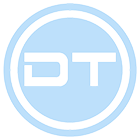- Joined
- Oct 2, 2008
- Messages
- 406
- Reaction score
- 65
[Thread Updated at March 2024]
- Last Update
ALSO CHECK MY OTHER TUTORIALS
MuOnline Videos Tutorial Center [30+ Tutorials]
Hello guys This guide its about
how to make your own MuOnline Server (updated links)
Season 1 / 2 /3 / 4 /5 / 6 / 7 / 8/ 9 / 16/17/18/19
---------------------------------------------------------------------------------------------------
REMEMBER THOSE ARE OLD TUTORIALS, WATCH THE VIDEOS TO SAVE TIME AND LEARN FASTER
First of all you need Microsoft SQL Server 2000 or 2008 (2008 Recommended)
Download from Here : SQL Server 2000 (setup tutorial)
Download from Here : SQL Server 2008 PART1 - PART 2(RECOMMENDED)
INSTALLATION VIDEO SQL 2008
UPDATE: SQL 2012 IS MORE RECOMMENDED, SAME INSTALLATION PROCESS: DOWNLOAD SQL 2012 +TOOLS
---------------------------------------------------------------------------------------------------
You Need To Decide which Season Server Files.
Season 97D+99I
Season 1
Season 2
Season 3
Season 4
Season 5
Season 6
Season 7
Season 9
Season 9 IGCN
Season 12 IGCN
Season 16
Season 17
Season 18 with MYSQL
Season 18 Portable Files
Season 19 with MYSQL
--------------------
THE INSTRUCTIONS AND GUIDE BELOW IS OUTDATED AND OLD, FOLLOW THE VIDEO TUTORIALS BETTER
--------------------
You Need to Install the SQL Server (Manual tutorial only)
Recommended use 2008 and 2012 for newer files)
Video tutorial restoring DATABASES (only for older files with old sql)
--------------------
VERSION: SQL Server 2000 (manual tutorial) - OUTDATED SQL VERSION, USE 2012 OR HIGHER
1.Open SQLEVAL.exe the file you download (run to unpack it)
2.Go to C:\SQLEVAL, run setup.bat
3.Select SQL 2000 Server Components
4. Click Install Database Server
5. Click 8 Times Next Next
6.Choose Use Local System Account and click Next
7.Choose Mixed Mod Choose a password for the SQL SERVER [Dont Forget It]
Press Next 2 Times and wait until its finished
8.Go to Start>Program Files> Microsoft SQL Server > Open Service Manager >
Put your PC Name ex: MY-PC or (local), Then just start the Service Manager
VERSION: SQL Server 2008 (manual tutorial) - SQL 2008 IS GOOD, BUT 2012 OR HIGHER MORE RECOMMENDED
1. Open the SQLEXPRWT_x86_ENU.exe or SQLEXPRWT_x64_ENU.exe to start Installation
2. Click on the Left side Installation and on the Right click New Installation.
3. Choose New Installation and Click Next.
4. Accept terms and go to next step.
5. Untick (Remove tick from SQL Connectivity SDK) and next.
6. Choose Default Instance and click Next.
7. Be sure it says Startup type: Automatic then click next.
8. Choose Mixed Password and put a SQL Password and click next twice.9. Wait for it.
When its done close the window to finalize.
You have Succesfully installed Your SQL Server For accoutns and databases of your mu server!
---------------------------------------------------------------------------------------------------
Now You Have to Restore the Databases.
NOTE: You must restore every .bak files you have in your server files.
Common folders that have your databases are serverfiles\DB or\Databases\
if its .sql file u have to do just the steps 1. to 5 with the databases and just run the .sql file to restore.
[RESTORING DATABASES WITH SQL 2000] - use NEW 2012 SQL OR HIGHER IS RECOMMENDED.
1. First be sure you extracted your server files for ex at C:\ to be able to browse the Database files
2. Go to Start> search for Service Manager, open it put on Server: YOUR-PC name and click Play
3. Go to Start> Search for Enterprise Manager and Open it
4. Click Microsoft SQL Servers> SQL Server Group> open the (local) one
5. Open Databases > Right Click on Databases > Click New Database and create MuOnline
6. Now after you downloaded the server files and put them in C:\ for example
7. In Enterprise Manager Right Click on your Database you made example: MuOnline
8. Click All Tasks> Restore Database> From Device > Select Device > Add >
9. Then find on C:\ Or D:\ You Server Files and Open the Database files (.bak)
10. Choose MuOnline or Other Database > Click OK 2 Times > Go to Options >
Here below on the 2 lines you need to edit the directory where the datbases should be restored.
For example your MuServer folder has DB folder in C:\MuOnline\DB\
basicly you need to copy the directory of where you want to restore the databases.
Example of how the directory would look if you restore the database in the same folder:
C:\MuServer\DB\MuOnline_Data.MDF
and for Logs database (or anywhere / default location)
C:\MuServer\DB\MuOnline_Log.LDF, so basically in ur files folder so u can see the logs size.
Tick the Force Restore over existing database and press OK to Restore!
Do the same with the rest databases. Event/Ranking/BattleCore/etc
Tutorial (sql 2008): https://www.youtube.com/watch?v=rjsNOOZN8tg (SQL 2012 STILL MORE RECOMMENDED)
[RESTORING DATABASES WITH SQL 2008 MANAGEMENT STUDIO] - SAME INSTALL PROCESS IN SQL 2012
1. First be sure you extracted your server files for ex at C:\ to be able to browse the Database files
2. Go to Start> search for Microsoft SQL Server 2008 R2 and open it
Inside the Server: write YOUR-PC\SQLEXPRESS and connect with Windows Authentication
3. Click Databases two times to Expand
4. Open Databases > Right Click on Databases > Click New Database and create MuOnline
5. Now after you download the server files and put them in C:\ for example
6. In SQL Management Studio/Databases/ Right Click on your Database you made
for example: MuOnline Tasks>Restore>Database
7. Click From Device and the browse button > Add >Find .bak > Add it.
8. Tick the Restore box for the database to be chosen.
Here below on the 2 lines you need to edit the directory where the datbases should be restored.
For example your MuServer folder has DB folder in C:\MuOnline\DB\
basicly you need to copy the directory of where you want to restore the databases.
Example of how the directory would look if you restore the database in the same folder:
C:\MuServer\DB\MuOnline_Data.MDF
and for Logs database (or anywhere / default location)
C:\MuServer\DB\MuOnline_Log.LDF, so basically in ur files folder so u can see the logs size.
Tick the Overwrite existing database and press OK to Restore!
Do the same with the rest databases. Event/Ranking/BattleCore/MuLog etc
You're done with restoring now its recommended to setup ODBC Manually!
---------------------------------------------------------------------------------------------------ODBC Manually for 64Bit video Tutorial HERE---------------------------------------------------------------------------------------------------
Its time to Work with the Server and Client Files (this text guide is very basic but common locations are still valid, recommended is to better watch video tutorials or research the files you are usingg where the configs for sql,ip,passwords must be edited by you and your ip,sql pass, etc)
Go to Your Server Files Folder.
We must Edit IP's & SQL Server Account Password
CONFIG SEASON 1 SERVER FILES (files might not match the locations, better watch video guide for precise locations etc)
* Open File CS > Data > serverlist.dat > Replace Your IP with 130.204.104.215 Close and save the file.
* Open Data>lang>Chs>commonloc.ini > Replace Your IP with "130.204.104.215 Close and save the file.
* Open Data>IpList.ini > Replace your IP with 130.204.104.215 Close and Save the file.
* Open Data>Mapserverinfo.dat Replace Your IP with 130.204.104.215 Close and Save the file.
* Open EventServer>DATA>svconfig.ini > Replace Your SQL Password with password21.Close and Save.
* Open RankingServer>svconfig.ini> Replace Your SQL Password with password21. Close and Save.
* Open Exdb> exdb.ini> Replace Your SQL Password with password21. Close and Save.
* Open Database Folder>Double Click ODBC.reg (32 or 64bit) to register it
* Open your Client and Extract it anywhere.
* Open Launcher.exe > add put your Server Name/IP/Port (44405) and save.
* Go to your ServerFiles > And Run Startup.exe
* Be sure everything is running correctly
Then Connect by running the Launcher.exe from your client folder.
To Create Account Use MuMaker from Files folder to make/edit accounts manually
CONFIG SEASON 2 SERVER FILES (files might not match the locations, better watch video guide for precise locations etc)
* Open File ConnectServer >Data >serverlist.dat > Replace Your IP with 192.168.1.55 Close and save the file.
* Open Data>lang>Eng>commonloc.ini > Replace Your IP with 192.168.1.55 Close and save the file.
* Open Data>IpList.ini > Replace your IP with 192.168.1.55 Close and Save the file.
* Open Data>Mapserverinfo.dat Replace Your IP with 192.168.1.55 Close and Save the file.
* Open EventServer>configs.ini > Replace Your SQL Password with tutorials. Close and Save.
* Open RankingServer>configs.ini> Replace Your SQL Password with tutorials. Close and Save.
* Open Exdb> exdb.ini> Replace Your SQL Password with tutorials..Close and Save.
* Right click to the GameServer shortcut files>Properties>Edit Directory Location and click OK.
* Go to your ServerFiles > And Run Startup.exe
* Run GameServer and GameServerCS shortcuts to open GS/GSCS.
* Be sure everything is running correctly
Then Open your client and extract it anywhere
After extracting open main.exe with [HEX EDITOR LINK]
Search for 5.135.199.195 then just replace Your IP there and save the new main.exe
Then Connect by running the main.exe from your client folder.
To Create Account Use [MUMAKER LINK] tomake/edit accounts manually
---------------------------------------------------------------------------------------------------
FAQ
If you have Windows Vista 7/8/10 Run everything as Administrator to avoid compatibility issues
Make sure you ask help in MU Help section and re-check video tutorials and learn!
You might require .Net Framework 3.5 /4.0 and all visual c++ in order to be able to run some apps
For IP Configurations ConnectServer/MapServerInfo etc don't remove the quotes between the IP's.
You will probably need to have installed Visual C++ Redistrutables to run some apps
Open Ports 44405/55901/55919 or on other files 44405,56901-56919, 55999 for MHP & 80(Web) in TCP in order for players to connect (Tutorial)
Do open ports manually from FIREWALL if you have vps and modem through router panel.
---------------------------------------------------------------------------------------------------
WHATS NEXT
Website? HERE
Editing shops? HERE
Setup Castle Siege? HERE
Customizing Client? HERE
Research the forum or internet psguard or liveguard or softwareG
For the rest seasons check the links above
Questions or Problems?
Reply to this thread or make a thread HERE
---------------------------------------------------------------------------------------------------
Credits For the Guide:
KarLi
---------------------------------------------------------------------------------------------------
Please wait for the next season tutorials, i am doing my best to create a very informative and easy simple instructions for this thread. :dai:
- Last Update
ALSO CHECK MY OTHER TUTORIALS
MuOnline Videos Tutorial Center [30+ Tutorials]
Hello guys This guide its about
how to make your own MuOnline Server (updated links)
Season 1 / 2 /3 / 4 /5 / 6 / 7 / 8/ 9 / 16/17/18/19
---------------------------------------------------------------------------------------------------
REMEMBER THOSE ARE OLD TUTORIALS, WATCH THE VIDEOS TO SAVE TIME AND LEARN FASTER
First of all you need Microsoft SQL Server 2000 or 2008 (2008 Recommended)
Download from Here : SQL Server 2000 (setup tutorial)
Download from Here : SQL Server 2008 PART1 - PART 2(RECOMMENDED)
INSTALLATION VIDEO SQL 2008
UPDATE: SQL 2012 IS MORE RECOMMENDED, SAME INSTALLATION PROCESS: DOWNLOAD SQL 2012 +TOOLS
---------------------------------------------------------------------------------------------------
You Need To Decide which Season Server Files.
Season 97D+99I
Season 1
Season 2
Season 3
Season 4
Season 5
Season 6
Season 7
Season 9
Season 9 IGCN
Season 12 IGCN
Season 16
Season 17
Season 18 with MYSQL
Season 18 Portable Files
Season 19 with MYSQL
--------------------
THE INSTRUCTIONS AND GUIDE BELOW IS OUTDATED AND OLD, FOLLOW THE VIDEO TUTORIALS BETTER
--------------------
You Need to Install the SQL Server (Manual tutorial only)
Recommended use 2008 and 2012 for newer files)
Video tutorial restoring DATABASES (only for older files with old sql)
VERSION: SQL Server 2000 (manual tutorial) - OUTDATED SQL VERSION, USE 2012 OR HIGHER
1.Open SQLEVAL.exe the file you download (run to unpack it)
2.Go to C:\SQLEVAL, run setup.bat
3.Select SQL 2000 Server Components
4. Click Install Database Server
5. Click 8 Times Next Next
6.Choose Use Local System Account and click Next
7.Choose Mixed Mod Choose a password for the SQL SERVER [Dont Forget It]
Press Next 2 Times and wait until its finished
8.Go to Start>Program Files> Microsoft SQL Server > Open Service Manager >
Put your PC Name ex: MY-PC or (local), Then just start the Service Manager
VERSION: SQL Server 2008 (manual tutorial) - SQL 2008 IS GOOD, BUT 2012 OR HIGHER MORE RECOMMENDED
1. Open the SQLEXPRWT_x86_ENU.exe or SQLEXPRWT_x64_ENU.exe to start Installation
2. Click on the Left side Installation and on the Right click New Installation.
3. Choose New Installation and Click Next.
4. Accept terms and go to next step.
5. Untick (Remove tick from SQL Connectivity SDK) and next.
6. Choose Default Instance and click Next.
7. Be sure it says Startup type: Automatic then click next.
8. Choose Mixed Password and put a SQL Password and click next twice.9. Wait for it.
When its done close the window to finalize.
You have Succesfully installed Your SQL Server For accoutns and databases of your mu server!
---------------------------------------------------------------------------------------------------
Now You Have to Restore the Databases.
NOTE: You must restore every .bak files you have in your server files.
Common folders that have your databases are serverfiles\DB or\Databases\
if its .sql file u have to do just the steps 1. to 5 with the databases and just run the .sql file to restore.
[RESTORING DATABASES WITH SQL 2000] - use NEW 2012 SQL OR HIGHER IS RECOMMENDED.
1. First be sure you extracted your server files for ex at C:\ to be able to browse the Database files
2. Go to Start> search for Service Manager, open it put on Server: YOUR-PC name and click Play
3. Go to Start> Search for Enterprise Manager and Open it
4. Click Microsoft SQL Servers> SQL Server Group> open the (local) one
5. Open Databases > Right Click on Databases > Click New Database and create MuOnline
6. Now after you downloaded the server files and put them in C:\ for example
7. In Enterprise Manager Right Click on your Database you made example: MuOnline
8. Click All Tasks> Restore Database> From Device > Select Device > Add >
9. Then find on C:\ Or D:\ You Server Files and Open the Database files (.bak)
10. Choose MuOnline or Other Database > Click OK 2 Times > Go to Options >
Here below on the 2 lines you need to edit the directory where the datbases should be restored.
For example your MuServer folder has DB folder in C:\MuOnline\DB\
basicly you need to copy the directory of where you want to restore the databases.
Example of how the directory would look if you restore the database in the same folder:
C:\MuServer\DB\MuOnline_Data.MDF
and for Logs database (or anywhere / default location)
C:\MuServer\DB\MuOnline_Log.LDF, so basically in ur files folder so u can see the logs size.
Tick the Force Restore over existing database and press OK to Restore!
Do the same with the rest databases. Event/Ranking/BattleCore/etc
Tutorial (sql 2008): https://www.youtube.com/watch?v=rjsNOOZN8tg (SQL 2012 STILL MORE RECOMMENDED)
[RESTORING DATABASES WITH SQL 2008 MANAGEMENT STUDIO] - SAME INSTALL PROCESS IN SQL 2012
1. First be sure you extracted your server files for ex at C:\ to be able to browse the Database files
2. Go to Start> search for Microsoft SQL Server 2008 R2 and open it
Inside the Server: write YOUR-PC\SQLEXPRESS and connect with Windows Authentication
3. Click Databases two times to Expand
4. Open Databases > Right Click on Databases > Click New Database and create MuOnline
5. Now after you download the server files and put them in C:\ for example
6. In SQL Management Studio/Databases/ Right Click on your Database you made
for example: MuOnline Tasks>Restore>Database
7. Click From Device and the browse button > Add >Find .bak > Add it.
8. Tick the Restore box for the database to be chosen.
Here below on the 2 lines you need to edit the directory where the datbases should be restored.
For example your MuServer folder has DB folder in C:\MuOnline\DB\
basicly you need to copy the directory of where you want to restore the databases.
Example of how the directory would look if you restore the database in the same folder:
C:\MuServer\DB\MuOnline_Data.MDF
and for Logs database (or anywhere / default location)
C:\MuServer\DB\MuOnline_Log.LDF, so basically in ur files folder so u can see the logs size.
Tick the Overwrite existing database and press OK to Restore!
Do the same with the rest databases. Event/Ranking/BattleCore/MuLog etc
You're done with restoring now its recommended to setup ODBC Manually!
---------------------------------------------------------------------------------------------------ODBC Manually for 64Bit video Tutorial HERE---------------------------------------------------------------------------------------------------
Its time to Work with the Server and Client Files (this text guide is very basic but common locations are still valid, recommended is to better watch video tutorials or research the files you are usingg where the configs for sql,ip,passwords must be edited by you and your ip,sql pass, etc)
Go to Your Server Files Folder.
We must Edit IP's & SQL Server Account Password
CONFIG SEASON 1 SERVER FILES (files might not match the locations, better watch video guide for precise locations etc)
* Open File CS > Data > serverlist.dat > Replace Your IP with 130.204.104.215 Close and save the file.
* Open Data>lang>Chs>commonloc.ini > Replace Your IP with "130.204.104.215 Close and save the file.
* Open Data>IpList.ini > Replace your IP with 130.204.104.215 Close and Save the file.
* Open Data>Mapserverinfo.dat Replace Your IP with 130.204.104.215 Close and Save the file.
* Open EventServer>DATA>svconfig.ini > Replace Your SQL Password with password21.Close and Save.
* Open RankingServer>svconfig.ini> Replace Your SQL Password with password21. Close and Save.
* Open Exdb> exdb.ini> Replace Your SQL Password with password21. Close and Save.
* Open Database Folder>Double Click ODBC.reg (32 or 64bit) to register it
* Open your Client and Extract it anywhere.
* Open Launcher.exe > add put your Server Name/IP/Port (44405) and save.
* Go to your ServerFiles > And Run Startup.exe
* Be sure everything is running correctly
Then Connect by running the Launcher.exe from your client folder.
To Create Account Use MuMaker from Files folder to make/edit accounts manually
CONFIG SEASON 2 SERVER FILES (files might not match the locations, better watch video guide for precise locations etc)
* Open File ConnectServer >Data >serverlist.dat > Replace Your IP with 192.168.1.55 Close and save the file.
* Open Data>lang>Eng>commonloc.ini > Replace Your IP with 192.168.1.55 Close and save the file.
* Open Data>IpList.ini > Replace your IP with 192.168.1.55 Close and Save the file.
* Open Data>Mapserverinfo.dat Replace Your IP with 192.168.1.55 Close and Save the file.
* Open EventServer>configs.ini > Replace Your SQL Password with tutorials. Close and Save.
* Open RankingServer>configs.ini> Replace Your SQL Password with tutorials. Close and Save.
* Open Exdb> exdb.ini> Replace Your SQL Password with tutorials..Close and Save.
* Right click to the GameServer shortcut files>Properties>Edit Directory Location and click OK.
* Go to your ServerFiles > And Run Startup.exe
* Run GameServer and GameServerCS shortcuts to open GS/GSCS.
* Be sure everything is running correctly
Then Open your client and extract it anywhere
After extracting open main.exe with [HEX EDITOR LINK]
Search for 5.135.199.195 then just replace Your IP there and save the new main.exe
Then Connect by running the main.exe from your client folder.
To Create Account Use [MUMAKER LINK] tomake/edit accounts manually
---------------------------------------------------------------------------------------------------
FAQ
If you have Windows Vista 7/8/10 Run everything as Administrator to avoid compatibility issues
Make sure you ask help in MU Help section and re-check video tutorials and learn!
You might require .Net Framework 3.5 /4.0 and all visual c++ in order to be able to run some apps
For IP Configurations ConnectServer/MapServerInfo etc don't remove the quotes between the IP's.
You will probably need to have installed Visual C++ Redistrutables to run some apps
Open Ports 44405/55901/55919 or on other files 44405,56901-56919, 55999 for MHP & 80(Web) in TCP in order for players to connect (Tutorial)
Do open ports manually from FIREWALL if you have vps and modem through router panel.
---------------------------------------------------------------------------------------------------
WHATS NEXT
Website? HERE
Editing shops? HERE
Setup Castle Siege? HERE
Customizing Client? HERE
Research the forum or internet psguard or liveguard or softwareG
For the rest seasons check the links above
Questions or Problems?
Reply to this thread or make a thread HERE
---------------------------------------------------------------------------------------------------
Credits For the Guide:
KarLi
---------------------------------------------------------------------------------------------------
Please wait for the next season tutorials, i am doing my best to create a very informative and easy simple instructions for this thread. :dai:
Last edited: